Export Animation in the Unreal Engine
This section is under construction and was written by @bafrag
Blender
- While holding Ctrl select first the model and then the Armature
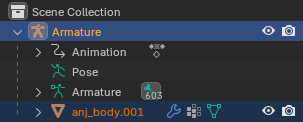
- Export as FBX with these settings:
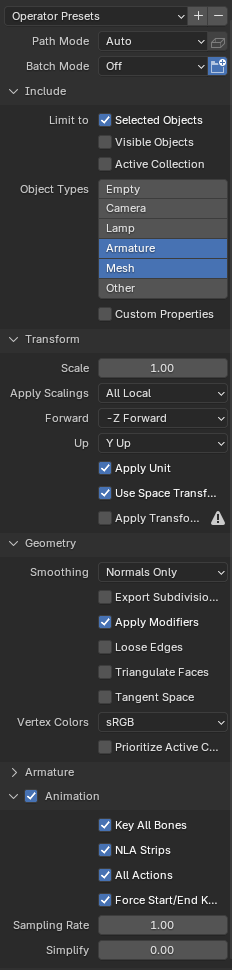
- The file name should match the .uasset file + add _mesh. anj000_body01_mesh in our case.
Unreal Engine
- Recreate the full folder path. "Chara\Costume01\Mesh", "Chara\Costume01\Animation\Default\body"
- Press Import and import the .fbx file with these settings:
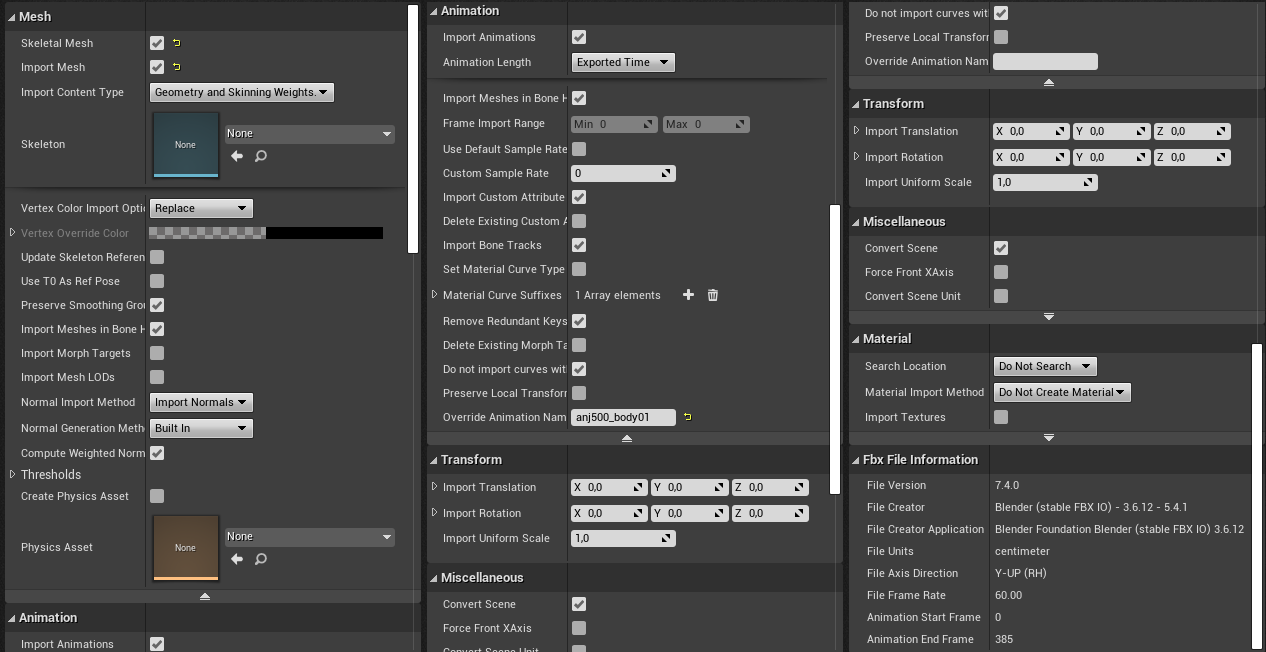
- After installing move the animation file to Chara\Costume01\Animation\Default\body folder and other to Mesh one.
- Open Animation file and set Interpolation to Step
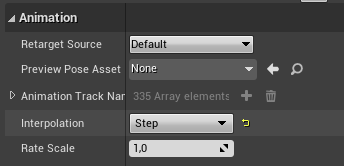
- Scroll down till you find Bone Compression Settings and copy it.
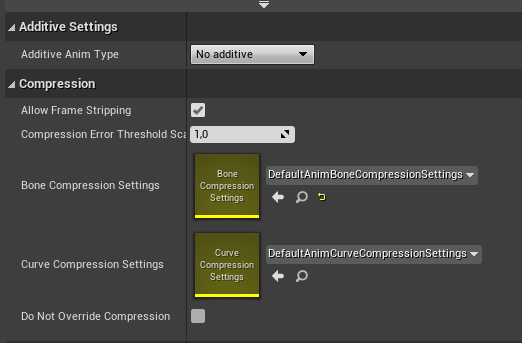
- Create the Shared\AnimCompressMod path and paste here copied Bone Compression Settings

- Open the animation file again and choose the Bone Compression Settings from Shared\AnimCompressMod folder
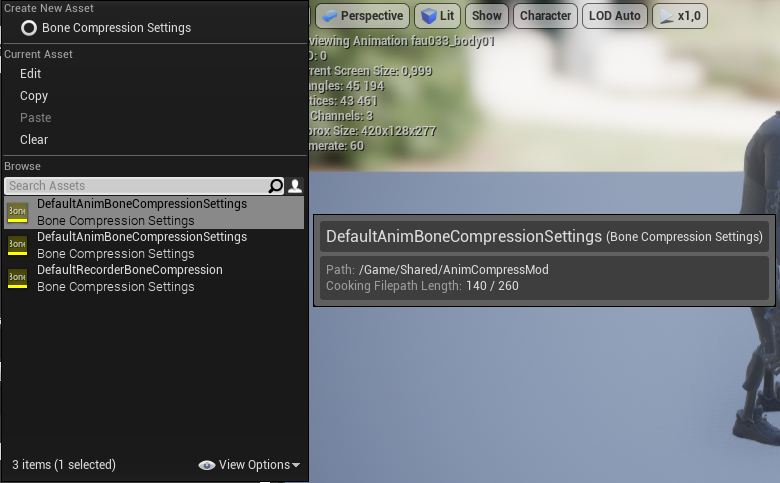
- Make sure that every file is named correctly, save all and cook for Windows.
- Export as FBX with these settings: