Using Fmodel
This section was written by @muuyo
Fmodel is a fairly intuitive piece of software that lets you browse through the game files in a lot less opaque way than Umodel, and as of recently, supports exporting models, materials and animations!
To set it up, you require a bit of legwork.
- Download the most recent release of Fmodel here. Make sure once you download that you're running on the most recent release, by opening Help -> Release and checking if there's more recent versions.
- Put the EXE wherever you'd like (feel free to ignore the other files, they're for compiling)
- Open it, and you'll be presented with a page that looks like this.
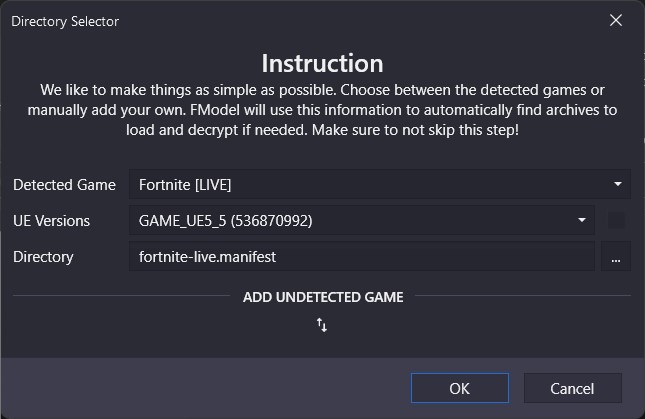
Now, you need to add Guilty Gear as a custom game.
- Click the small two arrows, and put in Guilty Gear Strive then browse to the game's file location on your computer. After, hit the small plus.
- Select this newly added game in the Detected Game section.
- Make sure the box beside 'UE versions' is unchecked, then select "GAME_UE4_25" (for Unreal version 4.25, which the game uses)
- After, you should be prepped to use Fmodel! Hit OK.
- At the top left, click Directory, then input the AES key for your game. This should be at the top of your game's
#XXX-resourceschannel in the Unreal Anime Mods discord.
Then you can double click thepakchunk0-WindowsNoEditor.pakto start browsing the game's files.
Audio support
Please view the audio modding page.
Blender
- You will need the Blender addon linked here to import .ueformat files.
To install the above, click the blue "Code" button followed by "Download Zip".
Then, install the addon like so.
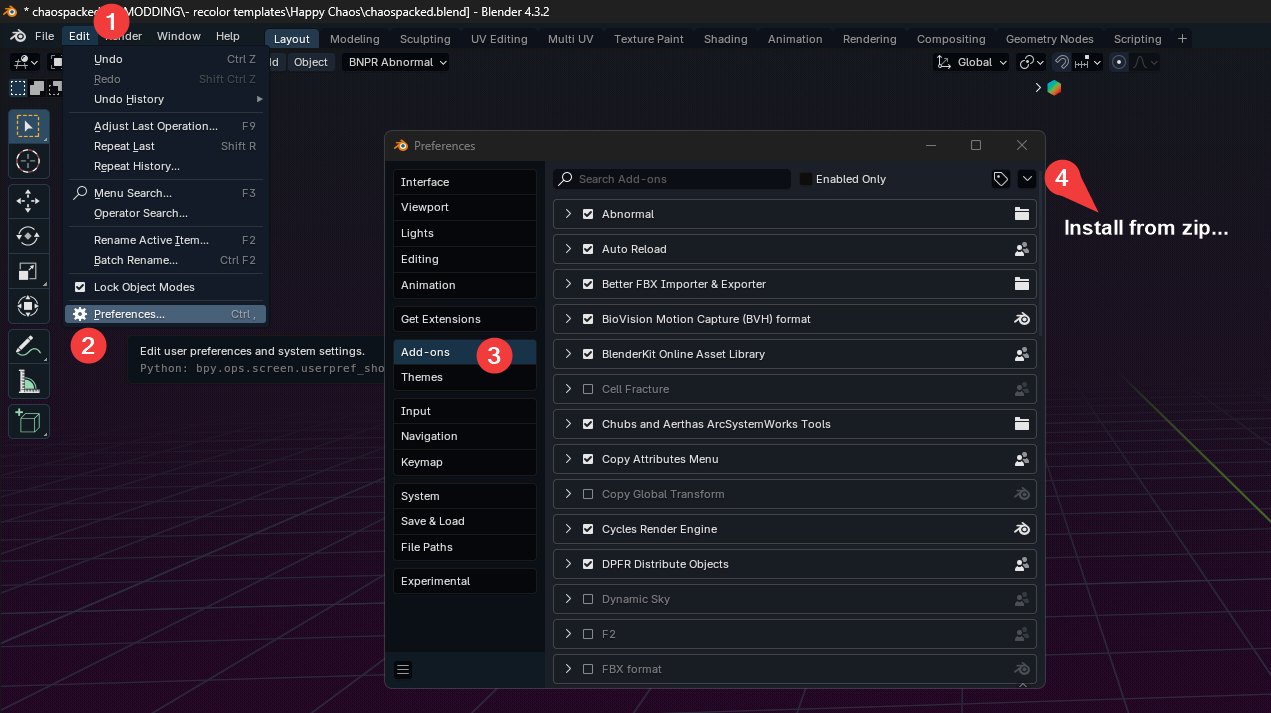
FModel supports exporting models and animations to a new "UEFormat", which is more accurate than either PSK/PSA or glTF. To export to UEFormat, open FModel's settings, then click on the Models tab. Finally, set Mesh Format to UEFormat (uemodel).
Now, you can right-click a model, animation, or folder containing either, and export the models/animations to UEFormat. The attached Blender addon can then import these.
To set up the Blender addon, you will need to download the entire repository (using the blue Code button -> Download Zip)
Then, install this into Blender under Edit > Preferences > Add-ons > top right arrow > Install From Disk...
This document will not be going over how to use Fmodel, however it's fairly self explanatory and it has its own documentation, linked here.